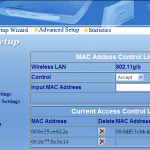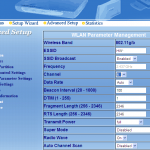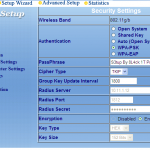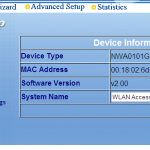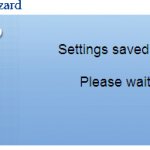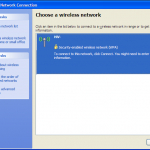The Intellinet Wireless Super G Access Point:
- Connects a wireless network to a traditional wired network
- 10/100 Mbps Fast Ethernet port Allows for greater distance between wireless PCs
- 10 times faster than 802.11b wireless
- Backward compatible with all 802.11b and g wireless products
- Simple web based configuration LEDs for power, speed, 802.11b/g
- Supports bridge mode
Security:
- Supports up to 152-bit WEP Encryption
- Supports 802.1x (Wireless User Authentication)
- WPA: Wi-Fi(TM) Protected Access (64/128-bit WEP with TKIP, MIC, IV Expansion, Shared Key Authentication)
- Advanced Encryption
- Standard (AES) support
Easy configuration with Web browser:
Go to Advanced Setup – Expand – Configuration and click on IP Address
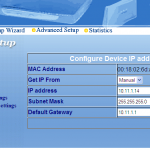 |
Click on WLAN Partition:
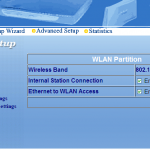 |
Click on Access Control Settings:
Security is strengthened by employing a wireless Access List (MAC Address Filtering). In this setup there are three laptops MAC Addresses granted access to the Wireless Access Point Device.
Security is strengthened by employing a wireless Access List (MAC Address Filtering). In this setup there are three laptops MAC Addresses granted access to the Wireless Access Point Device.
WLAN Parameter Settings:
Security Settings:
I configured the Wi-Fi for WPA-PSK (Wi-Fi Protected Access Pre-shared key mode). Each laptop must enter a WPA-PSK security encryption passphrase to access the wireless network.
I configured the Wi-Fi for WPA-PSK (Wi-Fi Protected Access Pre-shared key mode). Each laptop must enter a WPA-PSK security encryption passphrase to access the wireless network.
Device Information:
Right click on Wireless Network to View Available Wireless Networks
Click on Connect and The network requires a network key:
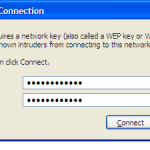 |
Now Enter a passphrase for security enhancement and if incorrect passphrase entered (access will be denied).
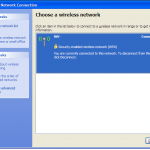 |
Connection Established
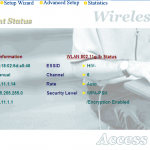 |
NB: Wireless Security:
* Out of the box Wifi is generally insecure
* Enable wireless encryption
* Change the default Access Point password
* Change the default wireless SSID