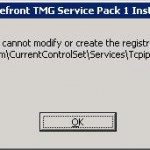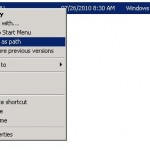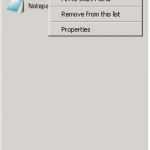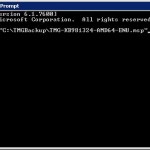If you uncheck the IPv6 protocol from your network interface card on your Windows SBS 2011 server you may see the following issues after a reboot:
- Microsoft Exchange services fail to start
- Server hangs at “Applying Computer Settings…” (can eventually logon after 30 – 60 minutes)
- Network icons show as offline
- Some or all of the following events
This can also happen on SBS 2008 servers when IPv6 is disabled incorrectly/incompletely.
Application Log Events
Log Name: Application
Source: MSExchange ADAccess
Date: 1/12/2011 3:02:20 PM
Event ID: 2102
Task Category: Topology
Level: Error
Keywords: Classic
User: N/A
Computer: SBS2011.magwinya.lan
Description:
Process MSEXCHANGEADTOPOLOGYSERVICE.EXE (PID=1736). All Domain Controller Servers in use are not responding:
SBS2011.magwinya.lan
Log Name: Application
Source: MSExchangeRepl
Date: 1/12/2011 3:01:39 PM
Event ID: 3154
Task Category: Service
Level: Error
Keywords: Classic
User: N/A
Computer: SBS2011.magwinya.lan
Description:
Active Manager failed to mount database Mailbox Database on server SBS2011.magwinya.lan. Error: An Active Manager operation failed. Error: The database action failed. Error: Operation failed with message: MapiExceptionNotFound: Unable to mount database. (hr=0x8004010f, ec=-2147221233)
Log Name: Application
Source: MSExchangeRepl
Date: 1/12/2011 3:01:38 PM
Event ID: 3154
Task Category: Service
Level: Error
Keywords: Classic
User: N/A
Computer: SBS2011.magwinya.lan
Description:
Active Manager failed to mount database Public Folder Database <> on server SBS2011.magwinya.lan. Error: An Active Manager operation failed. Error: The database action failed. Error: Operation failed with message: MapiExceptionNotFound: Unable to mount database. (hr=0x8004010f, ec=-2147221233)
Log Name: Application
Source: MSExchange Mailbox Replication
Date: 1/12/2011 3:01:08 PM
Event ID: 1007
Task Category: Service
Level: Warning
Keywords: Classic
User: N/A
Computer: SBS2011.magwinya.lan
Description:
The Mailbox Replication service was unable to determine the set of active mailbox databases on a mailbox server.
Mailbox server: SBS2011.magwinya.lan
Error: MapiExceptionNetworkError: Unable to make admin interface connection to server. (hr=0x80040115, ec=-2147221227)
Log Name: Application
Source: MSExchangeIS
Date: 1/12/2011 3:00:46 PM
Event ID: 5000
Task Category: General
Level: Error
Keywords: Classic
User: N/A
Computer: SBS2011.magwinya.lan
Description:
Unable to initialize the Microsoft Exchange Information Store service. – Error 0x96f.
Log Name: Application
Source: MSExchangeIS
Date: 1/12/2011 3:00:46 PM
Event ID: 1121
Task Category: General
Level: Error
Keywords: Classic
User: N/A
Computer: SBS2011.magwinya.lan
Description:
Error 0x96f connecting to Active Directory.
Log Name: Application
Source: MSExchange ADAccess
Date: 1/12/2011 3:00:37 PM
Event ID: 2604
Task Category: General
Level: Error
Keywords: Classic
User: N/A
Computer: SBS2011.magwinya.lan
Description:
Process MSEXCHANGEADTOPOLOGY (PID=1736). When updating security for a remote procedure call (RPC) access for the Microsoft Exchange Active Directory Topology service, Exchange could not retrieve the security descriptor for Exchange server object SBS2011- Error code=80040a01.
The Microsoft Exchange Active Directory Topology service will continue starting with limited permissions.
Log Name: Application
Source: MSExchangeThrottling
Date: 1/12/2011 3:00:33 PM
Event ID: 1002
Task Category: General
Level: Error
Keywords: Classic
User: N/A
Computer: SBS2011.magwinya.lan
Description:
The Microsoft Exchange Throttling Service encountered an Active Directory error while building an RPC security descriptor. This failure may indicate that no Domain Controllers are available at this time. The service will be stopped. Failure details: Microsoft.Exchange.Data.Directory.NoSuitableServerFoundException: The Microsoft Exchange Active Directory Topology service on server localhost did not return any suitable domain controllers.
Log Name: Application
Source: MSExchangeRPC
Date: 1/12/2011 3:00:29 PM
Event ID: 1008
Task Category: General
Level: Error
Keywords: Classic
User: N/A
Computer: SBS2011.magwinya.lan
Description:
Encountered unexpected error when starting MSExchangeRPC service. Error details: The wait operation timed out (258)
Log Name: Application
Source: MSExchangeProtectedServiceHost
Date: 1/12/2011 3:00:27 PM
Event ID: 2011
Task Category: General
Level: Error
Keywords: Classic
User: N/A
Computer: SBS2011.magwinya.lan
Description:
An unexpected failure has occurred. No modules were loaded and the service will perform no work. Diagnostic information:
Microsoft.Exchange.Data.Directory.NoSuitableServerFoundException: The Microsoft Exchange Active Directory Topology service on server localhost did not return any suitable domain controllers.
Log Name: Application
Source: MSExchangeRepl
Date: 1/12/2011 3:00:18 PM
Event ID: 2155
Task Category: Service
Level: Error
Keywords: Classic
User: N/A
Computer: SBS2011.magwinya.lan
Description:
The Third Party Replication Manager could not access Active Directory. Error: The Microsoft Exchange Active Directory Topology service on server localhost did not return any suitable domain controllers.. Initialization will be retried automatically.
Resolution
To resolve this issue all you have to do is re-check IPv6 in the properties of you NIC and reboot.

NOTE: IPv4 must also be enabled.
Properly Disabling IPv6
SBS 2011, like SBS 2008, is designed to fully support IPv6 and has IPv6 enabled by default. Most users should never need to disable IPv6, however if you must disable IPv6 here is how to disable it properly:
Important: This section, method, or task contains steps that tell you how to modify the registry. However, serious problems might occur if you modify the registry incorrectly. Therefore, make sure that you follow these steps carefully. For added protection, back up the registry before you modify it. Then, you can restore the registry if a problem occurs. For more information about how to back up and restore the registry, click the following article number to view the article in the Microsoft Knowledge Base: 322756 (http://support.microsoft.com/kb/322756/)
- Uncheck Internet Protocol Version 6 (TCP/IPv6) on your Network Card.
- In Registry Editor, locate and then click the following registry subkey: HKEY_LOCAL_MACHINE\SYSTEM\CurrentControlSet\Services\Tcpip6\Parameters\
- Double-click DisabledComponents to modify the DisabledComponents entry.
Note If the DisabledComponents entry is unavailable, you must create it. To do this, follow these steps.
- In the Edit menu, point to New, and then click DWORD (32-bit) Value.
- Type DisabledComponents, and then press ENTER.
- Double-click DisabledComponents.
- Enter “ffffffff” (eight f’s), and then click OK:

- Reboot the SBS 2011 server.
RRAS (VPN) Note: If you plan to enable VPN on your SBS 2011 server, you MUST also Export and then Delete the following registry key: HKEY_LOCAL_MACHINE\SYSTEM\CurrentControlSet\Services\RemoteAccess\RouterManagers\Ipv6
If you do not delete this key you will get an 20103 Event when trying to start RRAS with IPv6 disabled. You must reboot after removing this key.
For more information please see: